Cracks in the System
Cybersecurity threats don’t always kick the door down—sometimes, they slip in through the cracks. This month, we’re spotlighting three subtle but serious security risks that could be undermining your defences right now.

When we have a drawing with text in AutoCAD; after some operations like rotating or mirroring some of the text may end up in a position that makes it hard to read. There is a command in AutoCAD that allows us to position a group of texts by changing their rotation and/or orientation in order to make them more readable.
This command is located in the Express Tools, so you will need the full version of AutoCAD to access it. The command works with text, mtext, attribute definitions and blocks with attributes.
Consider the following example which contains eight texts with different orientations:
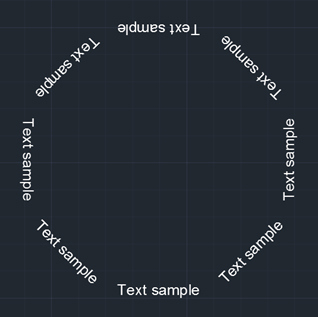
Some of the texts are upside down and difficult to read. In order to fix that, we can go through the following steps.
Go to the Express Tools tab of the Ribbon and, within the Text Panel, expand Modify Text and click on Rotate. Alternatively, you can type TORIENT in the command line:
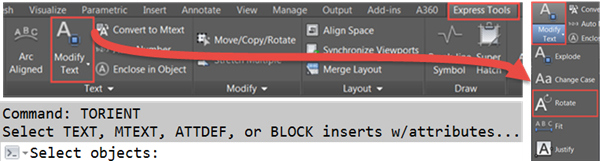
Select all of the text whose orientation you wish to change and press ENTER. The default option is ‘Most Readable’. If you press ENTER again, the texts will be reoriented so they can be read from left to right or from bottom to top:

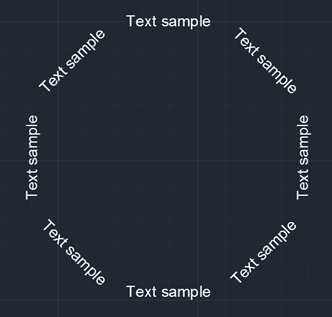
Instead of choosing the ‘Most Readable’ option, we could have made all texts to be oriented with a certain angle. You can indicate the angle by clicking on two points or directly typing the numeric value. Following is the result of choosing a rotation of 15 degrees:

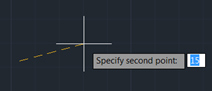
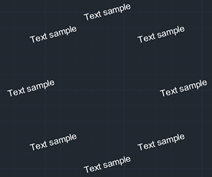
For more information on AutoCAD please visit our webpage or contact us using the form below.
Alternatively, explore our full range of AutoCAD training courses.
Please submit your enquiry here and a member of our team will get in touch.
Alternatively call 0345 370 1444
Cybersecurity threats don’t always kick the door down—sometimes, they slip in through the cracks. This month, we’re spotlighting three subtle but serious security risks that could be undermining your defences right now.
As 2025 comes to a close, we’re looking back at some of the most impactful cyber threats of the year and more importantly, what they reveal about the challenges ahead. From ransomware tactics to AI-driven phishing and risky app integrations, this round-up highlights where businesses have been most vulnerable and how you can strengthen your defences in 2026.
Learn what Product Lifecycle Management (PLM) is and how it helps teams manage product data, processes, and collaboration across the lifecycle. Discover the key benefits and PLM tools driving innovation.
