Cracks in the System
Cybersecurity threats don’t always kick the door down—sometimes, they slip in through the cracks. This month, we’re spotlighting three subtle but serious security risks that could be undermining your defences right now.

Reusing files in Inventor can be challenging, especially with numerous tools at your disposal. In this blog, I will provide you with an overview of the best tools for copying top-level data and managing related files.
If you haven’t used this tool before and don’t use iLogic don’t be put off by the name, this is a straightforward tool that has been part of Inventor since the 2010 release. If you feel like you haven’t seen this before that’s because it sits on the home tab and not in a specific environment. iLogic Copy Design allows you to copy multiple designs and files simultaneously. When you select on a file it will identify all of the related documents and allow you to select and unselect files. You can choose the destination for the new assembly and related documents, decide on whether you want a new IPJ file, and opt to copy the iLogic rules. It allows you to keep folder structure and copy complex models and structures. I like this tool overall and it is very hidden not many people use it day to day. While it lacks some advanced features found in tools like Vault Copy Design, it's an excellent choice for basic design copying in Inventor.


|
PRO'S |
CON'S |
|
Built directly into Inventor |
Locating the file rather than using the active file |
|
Copy multiple datasets at the same time |
Doesn't work with Vault |
|
Copy drawing files |
The user interface doesn't have a copy/reuse option, this has to be selected on the initial window |
|
Copy non-Inventor files |
|
|
Rename options including set prefix and suffix |
|
|
Copy/delete iLogic rules |
Available only within Vault (both Basic and Professional), Copy Design has the most complex workflow and extensive features. It allows you to create the data outside of the Inventor application and use existing numbering systems within Vault Professional. You can also configure custom rule sets to amend the files properties when copying a file, this will allow for greater control over the process and further standardisation within the business. Overall, this tool has the most capability, especially when using a numbering system in Vault Professional. It can also allow non-CAD users to run this process if starting a new workflow within Vault.

|
PRO'S |
CON'S |
|
Links to existing numbering scheme |
Requires Vault |
|
Can set up a custom rule set |
Complex workflow |
|
Rename options including set prefix and suffix |
|
|
Works in both Vault Basic and Vault Professional |
|
|
Copy drawing files |
|
|
Non-CAD users can use this workflow |
Assembly Copier is a tool that was originally designed for Woodwork for Inventor. In the 2025 release, this has been split out as the tool can be used across industries. The Assembly copier tool allows you to duplicate your assemblies, similar to the workflow in Vault’s Copy Design, but this tool operates solely in Inventor. You can also run a pack directly from the assembly copier. One of the main features is the advanced naming capabilities built in, including a sequential numbering option. I would recommend using this tool if you are looking to completely customise your workflow within Inventor of copying and renaming files through the API.
This tool is only available through the Autodesk App Store. A link to further details can be found here: Assemblycopier - Assistant for professionals
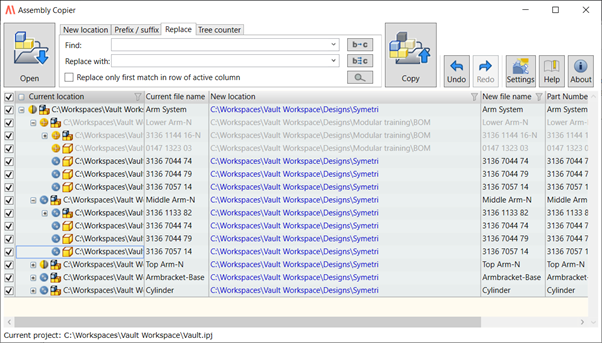
|
PRO'S |
CON'S |
|
Keeps the hierarchy |
Add onto Inventor |
|
Advanced naming capabilities including prefix suffix and counter formats |
Additional license required |
|
Find and replace properties |
|
|
Access to the API for customisation |
|
|
Friendly user interface |
|
|
Links to Woodwork for Inventor body types |
Design Assistant gets installed by default with Inventor and has been created to manage your data without Vault. It allows you to locate your Inventor data and manage any related documents. Due to this purpose, it also has a built-in copy design tool that allows you not only to copy your assemblies and choose to replace them but also to copy and manage properties for each of these files. Design Assistant is again a separate program that runs but it can also be accessed directly through Inventor. Although Design Assistant has other features, I would recommend using this tool to copy a design if wanting to manage the properties of a file. Its workflow isn’t as simple as the rest of the tools but gives you a different approach and is a close tool to the Assembly Copier.

|
PRO'S |
CON'S |
|
Copy drawing files |
Old user interface |
|
Copy and replace files |
|
| Copy and amend properties |
The ‘Enhanced Save As’ tool is a command that comes with the Sovelia Toolkit for Inventor. This is a quick-use tool that allows you to copy and save the top-level assembly with a drawing without going into the full depths of a design copy tool. It will save the top-level assembly as a new file and locate the relevant drawing creating a new top-level and reusing existing files.
|
PRO'S |
CON'S |
|
Quick use tool without having to use full design copy functions |
Only copies top-level assemblies |
|
Comes with Sovelia Toolkit for Inventor |
These are just a handful of the many tools that are now available to copy the design of a file, each with its pros and cons. So, if after reading this you are still not sure which one to use then here is an overall quick guide to each option:
Cybersecurity threats don’t always kick the door down—sometimes, they slip in through the cracks. This month, we’re spotlighting three subtle but serious security risks that could be undermining your defences right now.
As 2025 comes to a close, we’re looking back at some of the most impactful cyber threats of the year and more importantly, what they reveal about the challenges ahead. From ransomware tactics to AI-driven phishing and risky app integrations, this round-up highlights where businesses have been most vulnerable and how you can strengthen your defences in 2026.
Learn what Product Lifecycle Management (PLM) is and how it helps teams manage product data, processes, and collaboration across the lifecycle. Discover the key benefits and PLM tools driving innovation.
