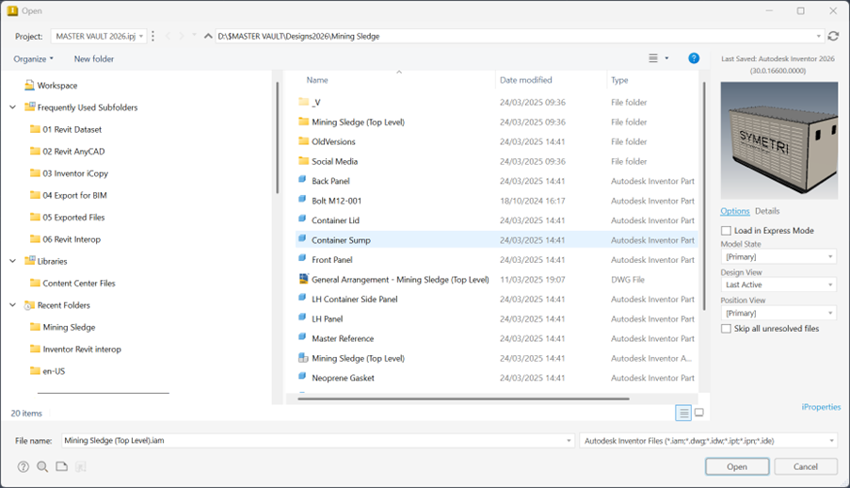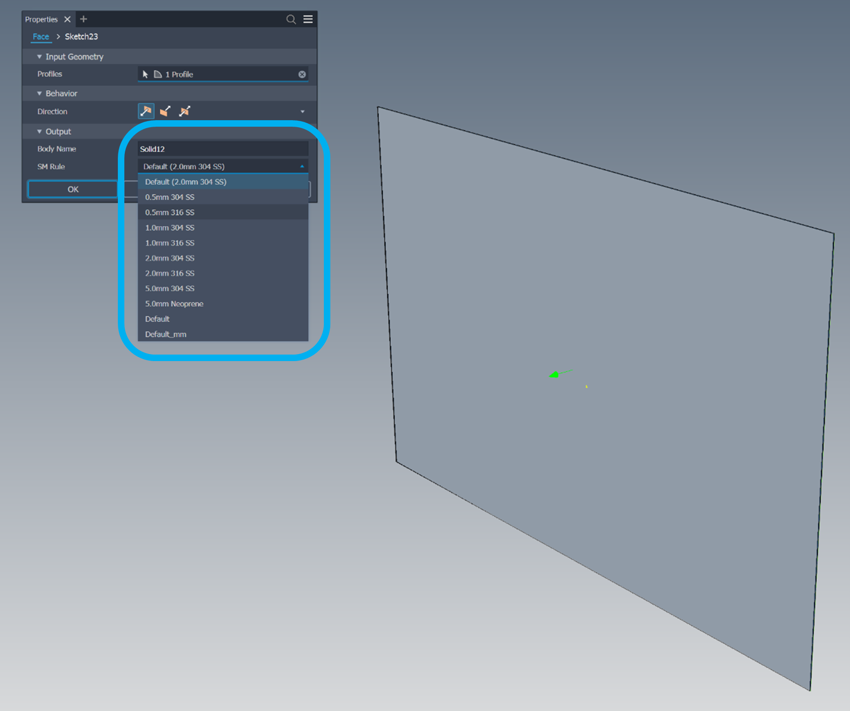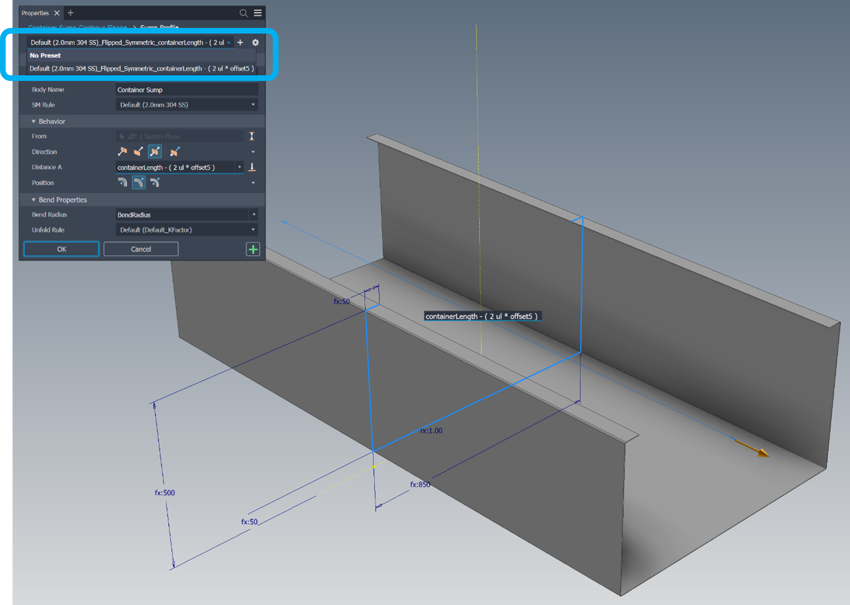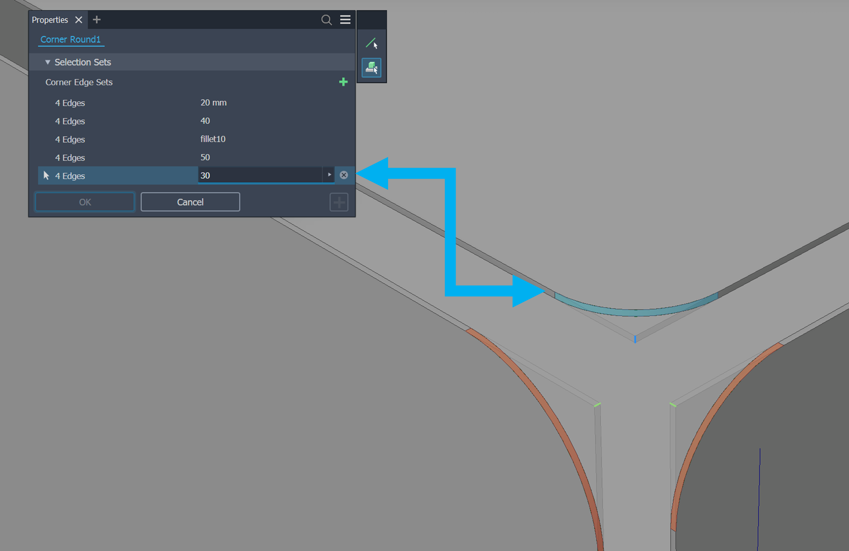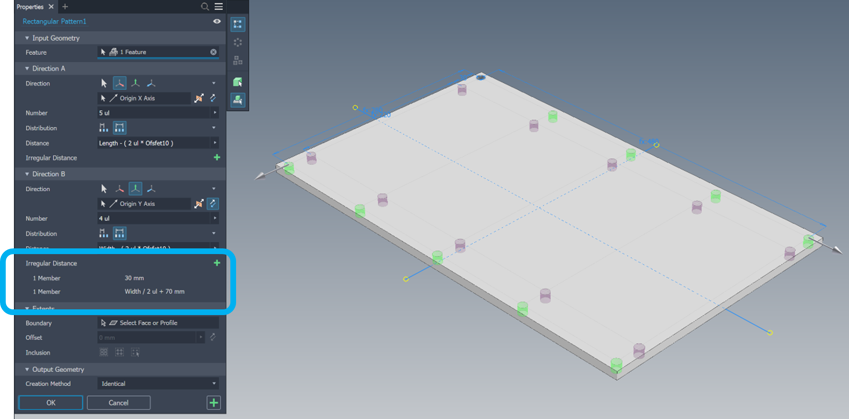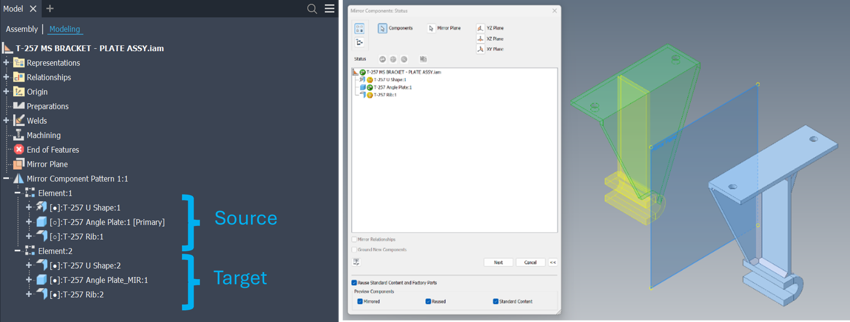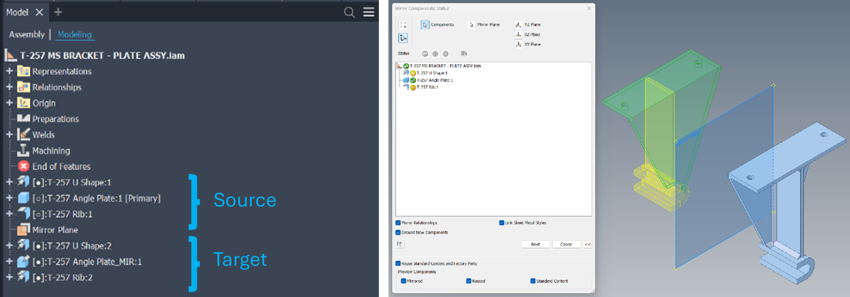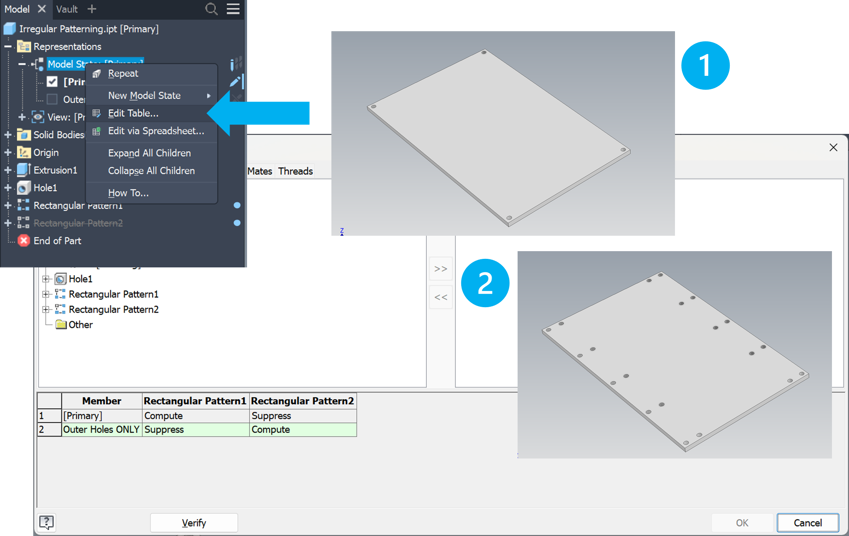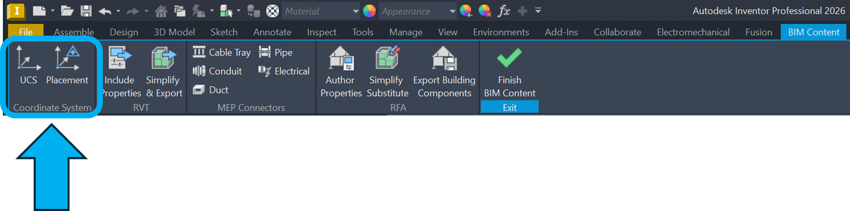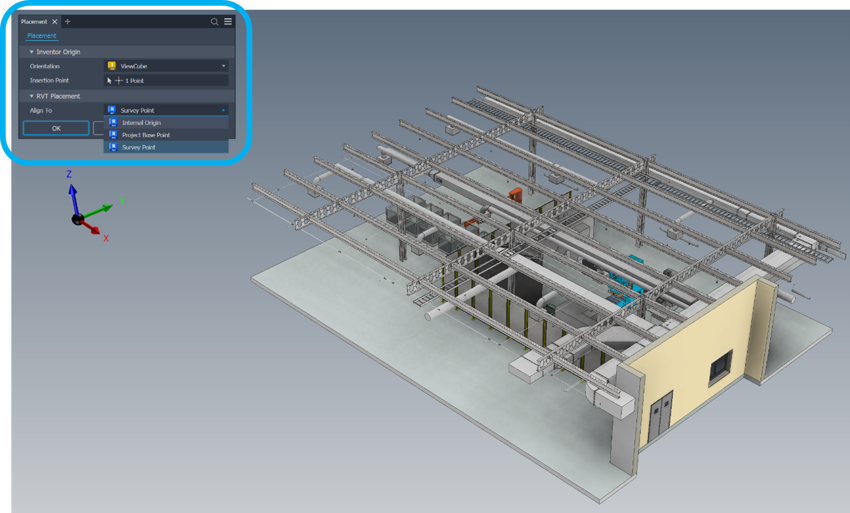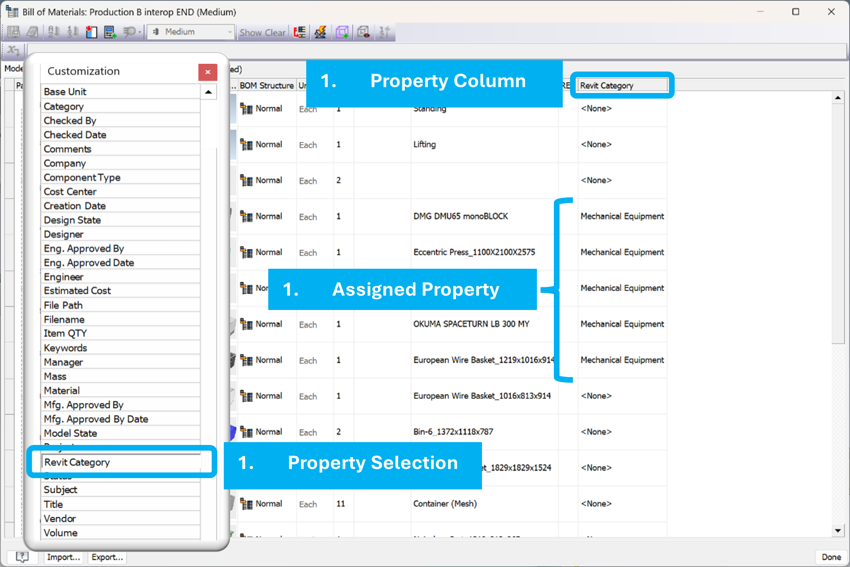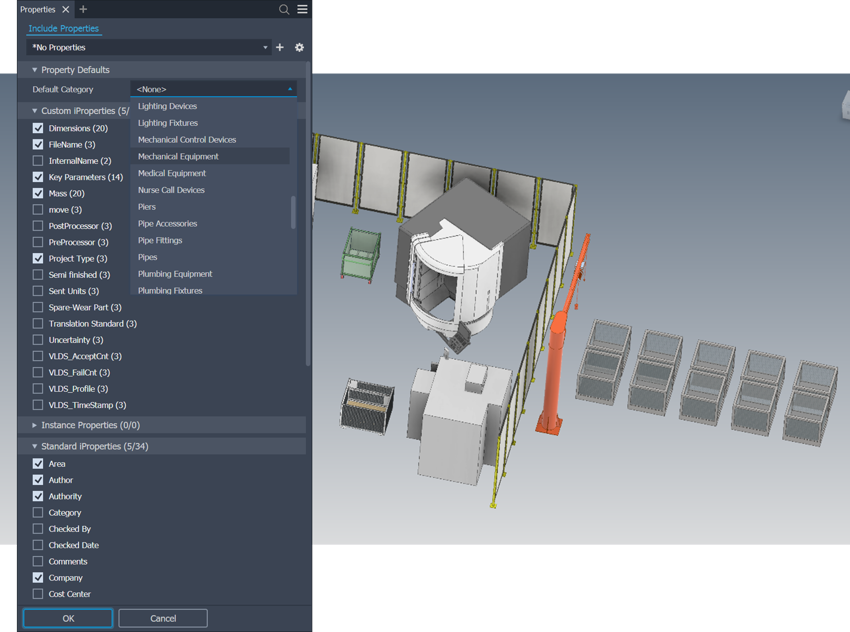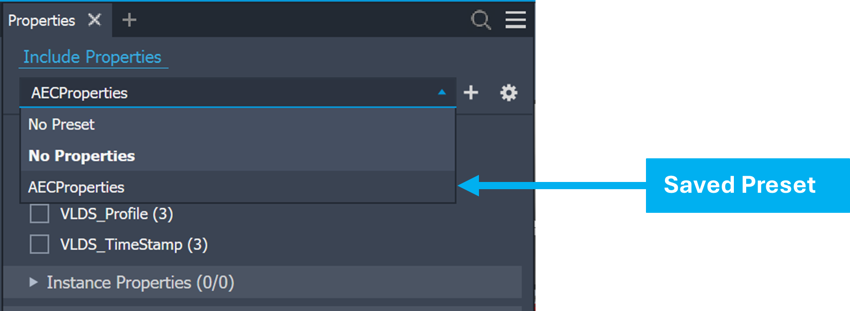Interoperability
Revit Interoperability Enhancements – Autodesk Inventor Professionals 2026 BIM Content Environment has been restructured and improved as new commands have now been added, further closing the design information gap between Manufacturing (MFG) and Architectural, Engineering and Construction (AEC) users heavily dependent on BIM related workflows.
Coordinate System and Component Placement.
With the introduction of the new Coordinate System ribbon panel, users now have the option to select either the UCS or enhanced Placement feature.
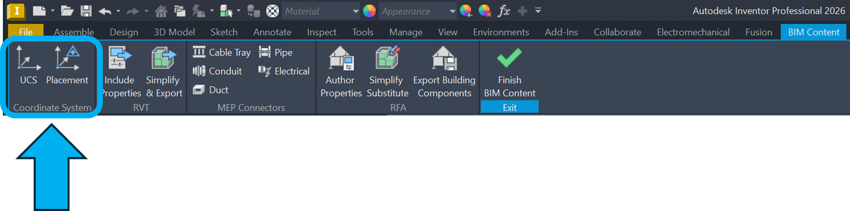
Placement allows the user to select the Inventor model orientation and insertion point that is then aligned with he selected Revit location in any exported RVT file. This command supports Revit versions 2023 and above.
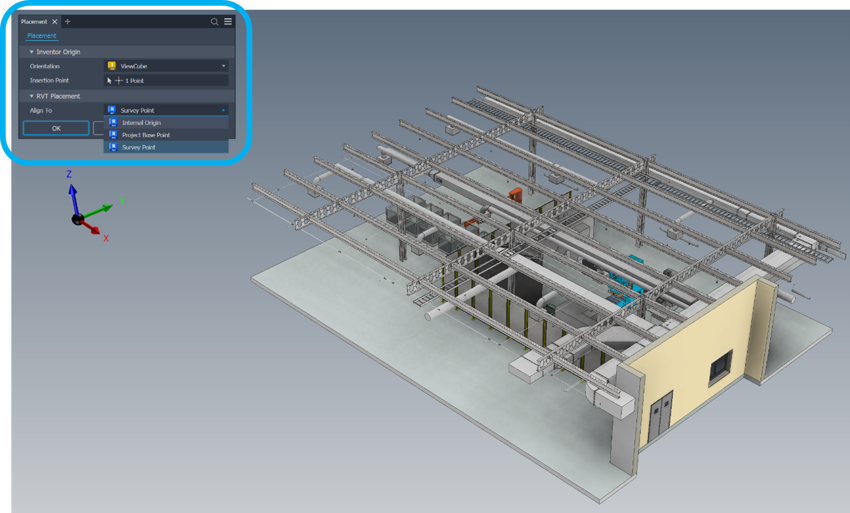
BOM Property Enhancements.
Cross Industry workflows just got an upgrade where Inventor Designers can now assign Revit Categories to BOM Items. This functionality helps prepare model property data that is then output to RVT or IFC BIM Export. Assigning the Customization property inside the Assembly Template ensures users have access to the category selection tool directly inside the Bill of Materials dialogue box.
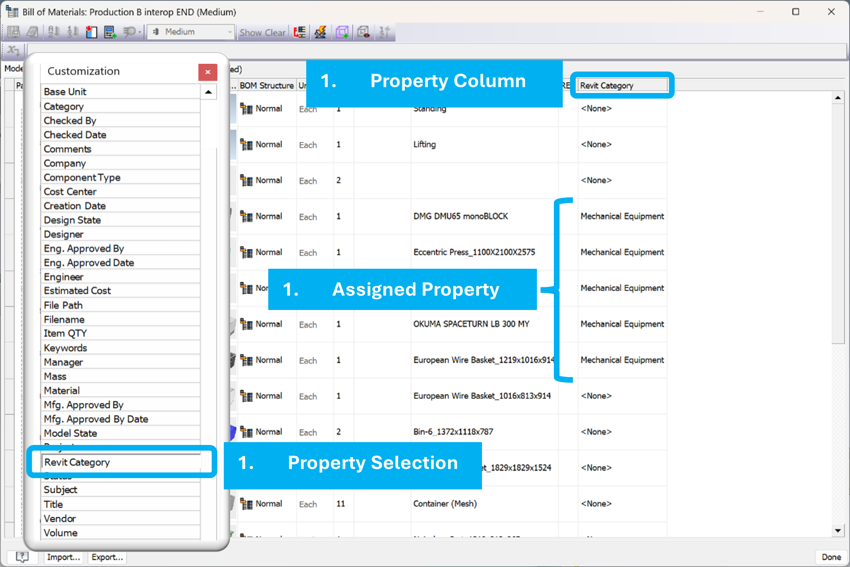
Integrated with the new Inventor UI panel style, users can select a Default Category and desired iProperties needed for inclusion within the RVT export. Include Properties functionality is now available for Inventor 2025 and above users. This means that if a category was selected in the BOM related workflow, all other components can be quickly assigned a default category to ensure the correct category data is exported quickly and efficiently where needed.
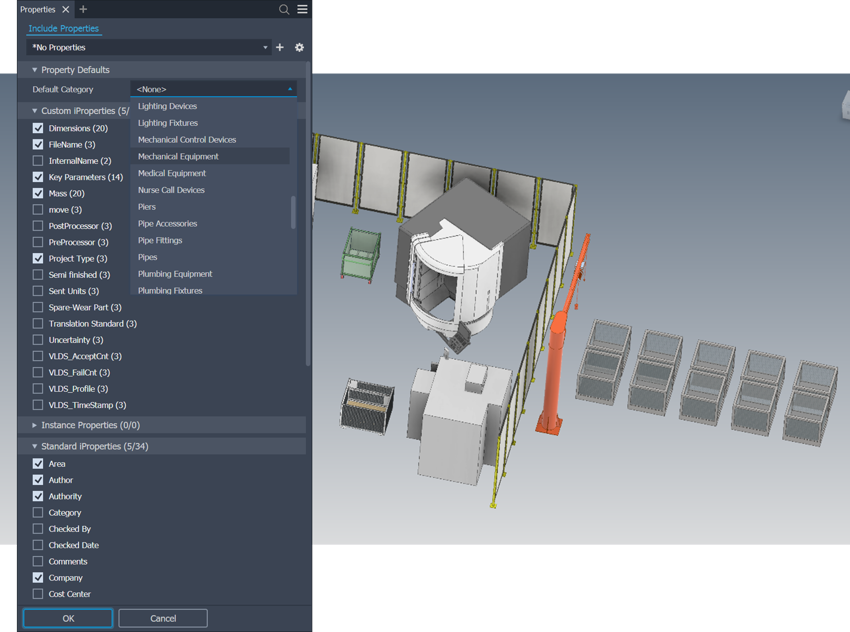
Include Properties gives users greater control over additional meta data being shared throughout the RVT export process. Linked directly to all variations of iProperties including Custom, Instance, Standard and Factory, important meta data needed to bridge the gap between visual design and the data needed for the execution and lifecycle management of a given project just got easier.
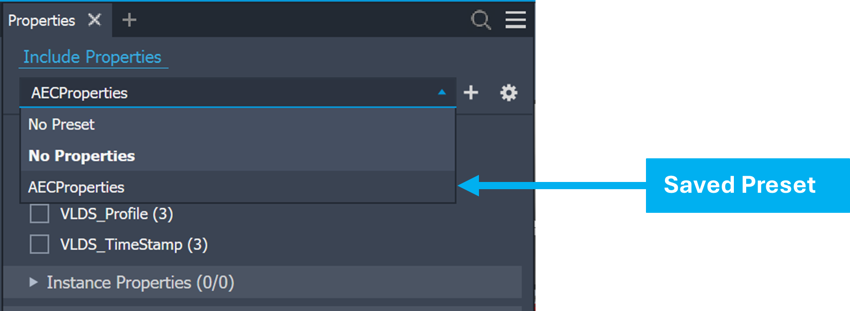
To help standardise the workflow further, Autodesk have introduced presets into this workflow, allowing engineers to save preset information, accessible via the preset’s dropdown at the top of the browser panel. This ensures a much leaner approach to the include properties workflow where key data is not missed in exported BIM related content.