Cracks in the System
Cybersecurity threats don’t always kick the door down—sometimes, they slip in through the cracks. This month, we’re spotlighting three subtle but serious security risks that could be undermining your defences right now.

In this blog article, we are going to take a look at how we set up and update the title block information within existing electrical projects using AutoCAD Electrical.

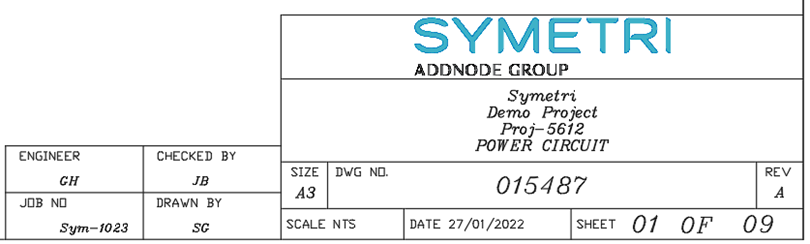
Firstly, if you already have a company template setup within AutoCAD Vanilla with an attributed title block. This template can be used to integrate the title block setup process from AutoCAD Electrical.
The title block setup procedure begins via the Project Tab > Title Block Setup.
The following title block setup methods are available within AutoCAD Electrical in the sequence order highlighted below which AutoCAD Electrical will apply when running the title block update command:
The attributes within the title block need to be mapped to either project values (Project Descriptions) or drawing values (Drawing Properties) as shown in the example below:
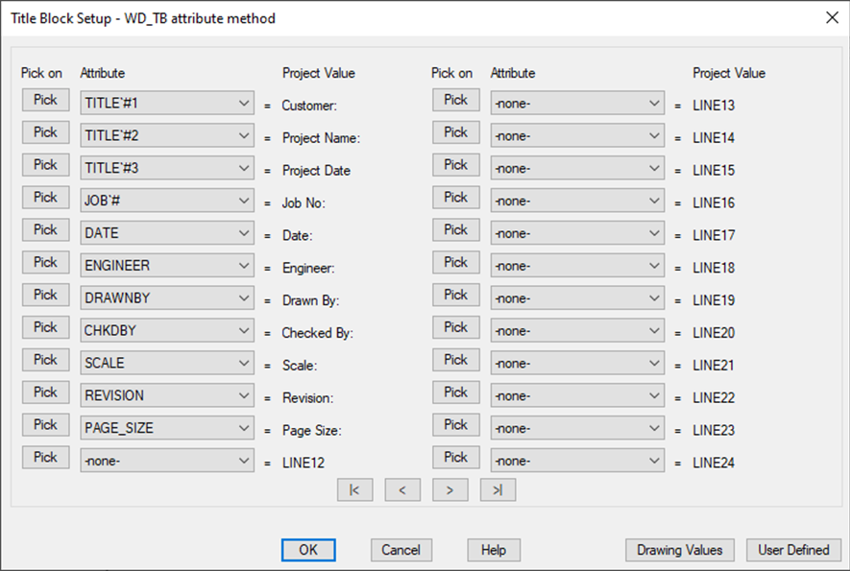
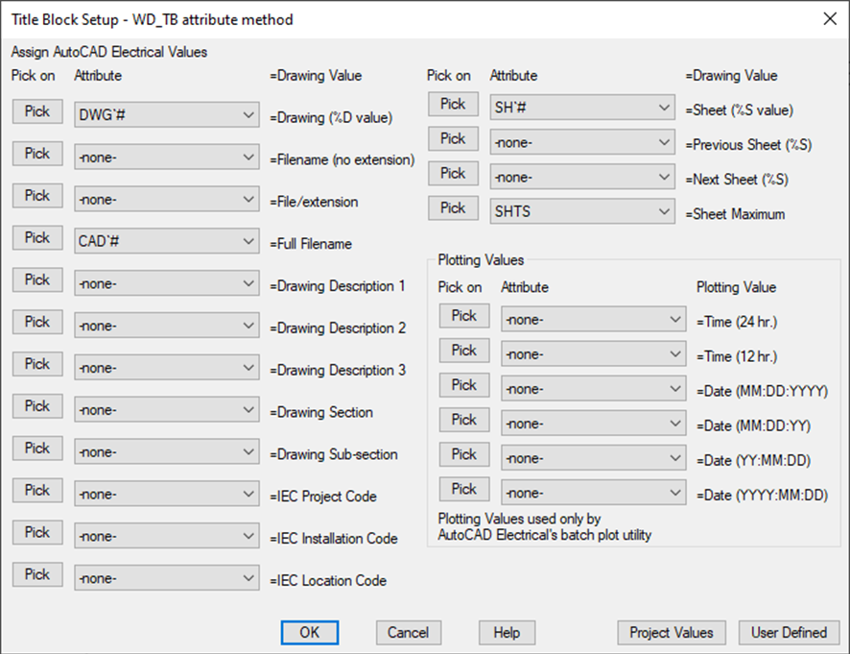
The attributes can be mapped to the values via ‘Pick’ or from the drop-down menu option. Once all the attributes have been mapped, the title block setup process has been completed.
In order to update the title block with the latest project and drawing values. The following procedure must be carried out:
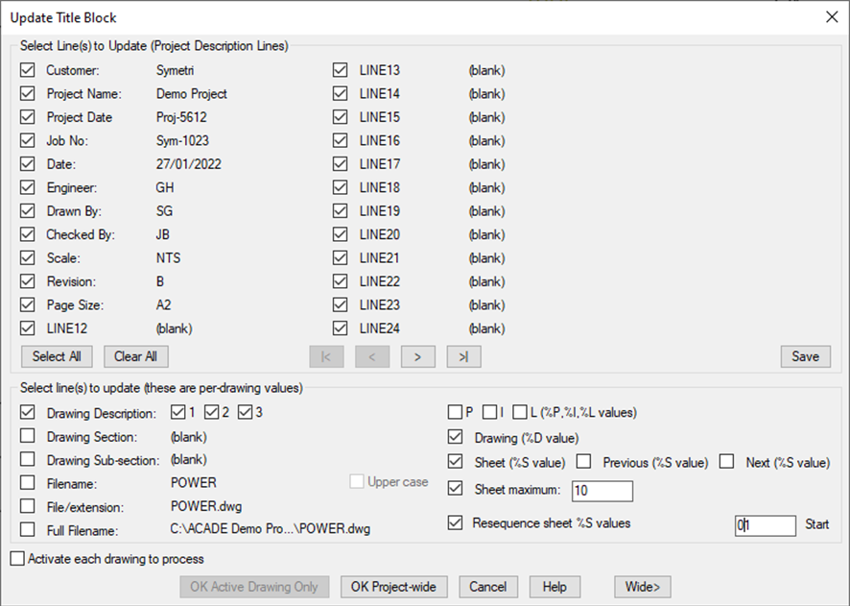
The values can be updated within the active drawing, specific drawings, project sub-folders or across the complete project.
If you would like further information on the benefits of using AutoCAD Electrical for your electrical design, feel free to contact us at Symetri to arrange a consultation with one of our electrical specialists.
We offer scheduled AutoCAD Electrical essentials training, as well as bespoke training tailored to your requirements to help you work smarter for a better future.
Cybersecurity threats don’t always kick the door down—sometimes, they slip in through the cracks. This month, we’re spotlighting three subtle but serious security risks that could be undermining your defences right now.
As 2025 comes to a close, we’re looking back at some of the most impactful cyber threats of the year and more importantly, what they reveal about the challenges ahead. From ransomware tactics to AI-driven phishing and risky app integrations, this round-up highlights where businesses have been most vulnerable and how you can strengthen your defences in 2026.
Learn what Product Lifecycle Management (PLM) is and how it helps teams manage product data, processes, and collaboration across the lifecycle. Discover the key benefits and PLM tools driving innovation.
