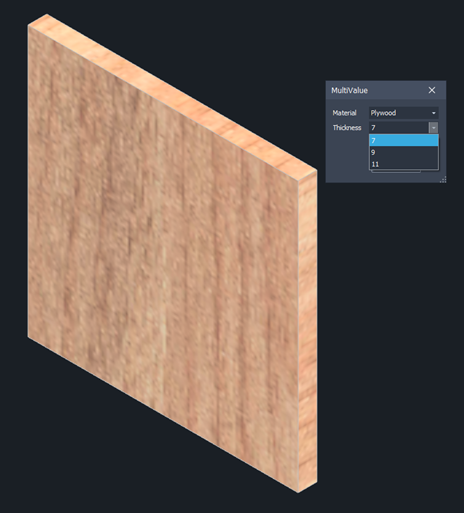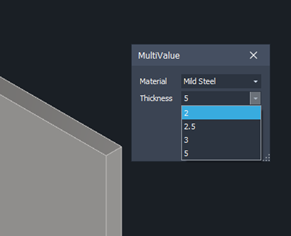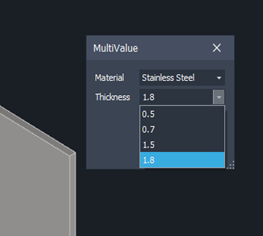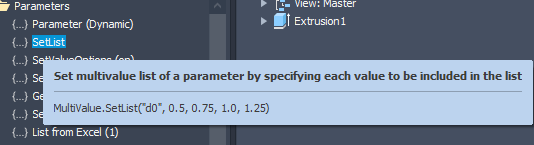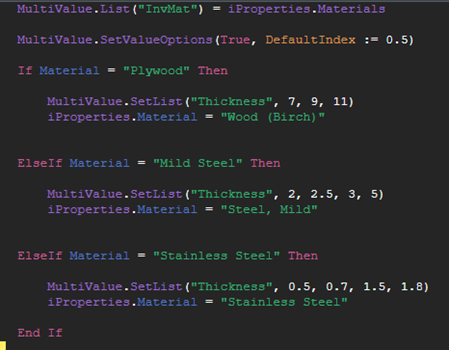I’ve created a simple part that consists of 3 material types. Each of those Material types has its own thickness that can be specified. Whether those thicknesses are due to construction, manufacturing, or supply constraints, we can account for them based on which material is chosen.
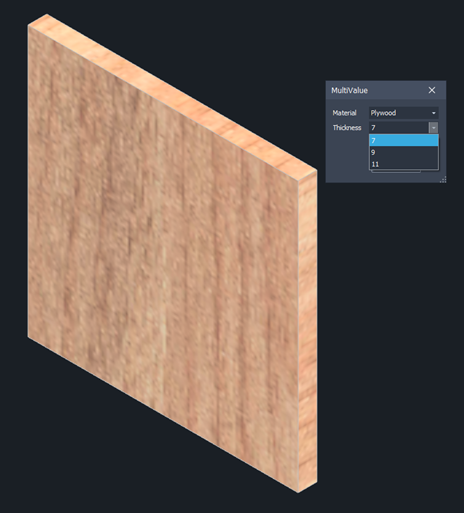
In the image above, I have Plywood with the three thickness options, I can choose any of them to control the thickness of the material. If I change that material to one of the other options, here’s the outcome.
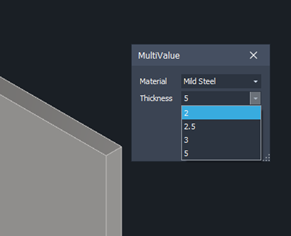
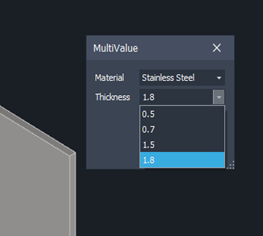
Each of the material options changes the available thickness for said material.
Here’s how we do it.
In the Parameter Folder for system snippets, there’s a SetList snippet shown below-
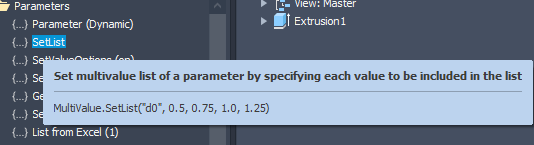
That snippet allows you to set whatever options in a MultiValue Parameter you require. Combining that with an if statement or a Select Case gives me the ability to change what the user can select based on a different parameter selection.
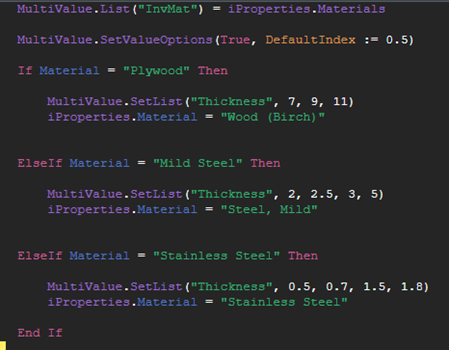
So, for each material selection, the MultiValue Parameter changes to suit, while the MultiValue.SetValueOption at the top of my rule ensures that the currently selected option will change to one of the available sizes for that material.
There have been significant changes to the way iLogic works since 2019 so I highly recommend getting in touch with us to get your iLogic knowledge up to date. Symetri has Virtual Training Solutions to suit your needs, whether it’s a complete overhaul of what you learned or something more tailored, take a look at our iLogic training courses.
If you would like to learn more about iLogic take a look at our on-demand webinar - Introduction to iLogic
For further information, please get in touch:
info@symetri.co.uk
0345 370 1444

Author
Richard Griffin
Richard is a manufacturing consultant at Symetri and has been with the company since 2018. Richard is an
Autodesk Certified Instructor whose main focus is iLogic and Automation, with 5 years iLogic experience
in the manufacturing Industry before joining Symetri, and 4 years iLogic training and consultancy.