Cracks in the System
Cybersecurity threats don’t always kick the door down—sometimes, they slip in through the cracks. This month, we’re spotlighting three subtle but serious security risks that could be undermining your defences right now.

Welcome to the second blog in this series based on Autodesk Cost, which is part of Autodesk Build. My first blog focused on: Getting started with Autodesk Cost. In this blog, I am going to be focusing on budgets and the importance of your coding structure. This may of course, be driven from your accounting or ERP system, but I will begin by describing some of the things you should consider if you have the opportunity to specify (or re-specify) the coding structure, and how this can be presented within cost.

By defining within the coding structure elements such as cost type, some form of classification, project phase, amongst other possibilities, you will be able filter and group your budget overview screen according to any of those segments (that’s what we call it when break down a budget code in Autodesk Cost).
I have included some examples below of how the budget code is broken down into segments for classification and cost type, together with our master lists of these breakdown structures.
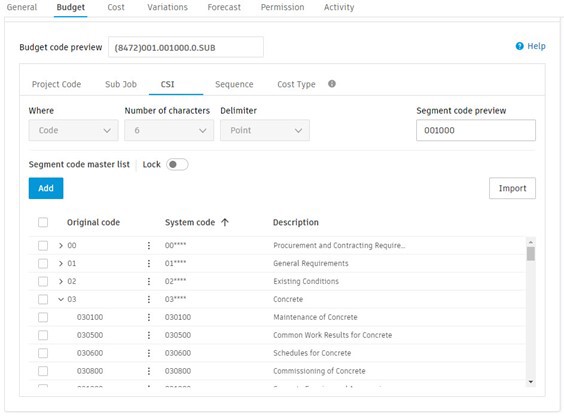

Below is a typical example of the default budget overview within a project, showing a simple list of all budget codes.
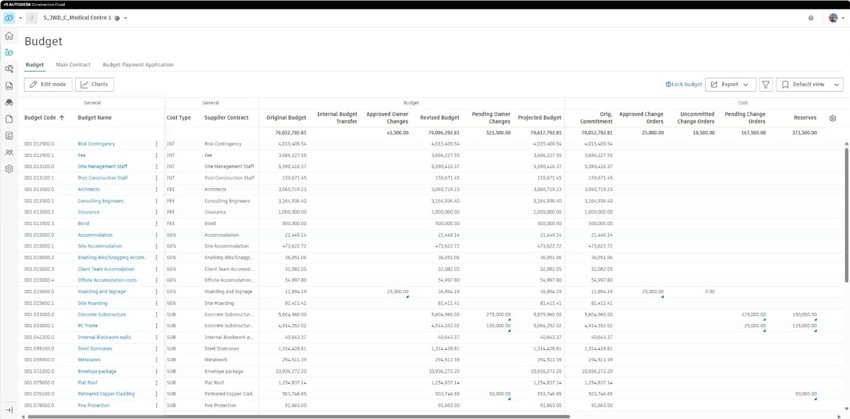
In the next image I have used the CSI segment to group my budget according to the cost classification of each item. What’s more, the individual columns can also be selected for viewing (or not) depending upon your requirements.
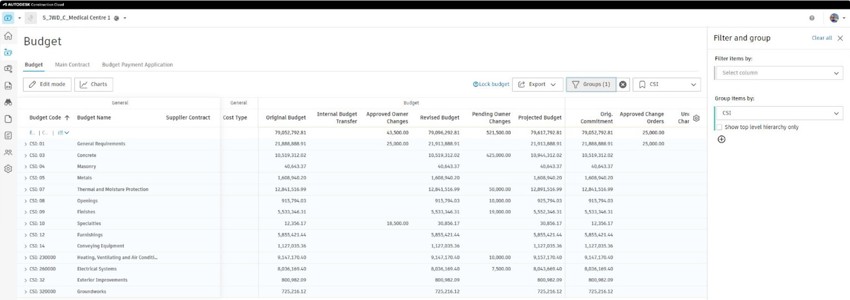
You can also save any of these customised views for easy access and for generating PDF or Excel reports.
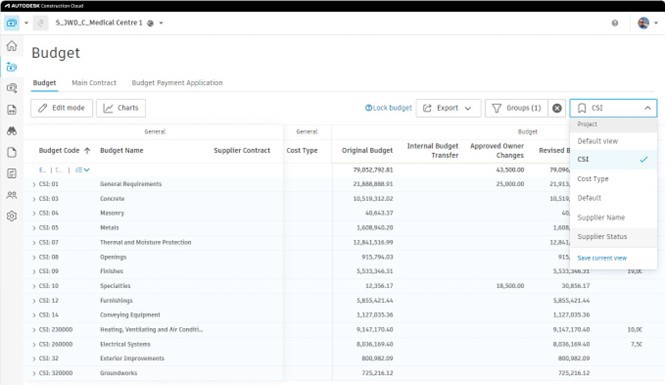
As a side note it’s worth pointing out here that the budget overview columns are also fully customisable, with the ability to use parentheses and “IF” statements as required. We do not however, allow you to break any of the default columns, so there is always a back-out plan if things go horribly wrong!
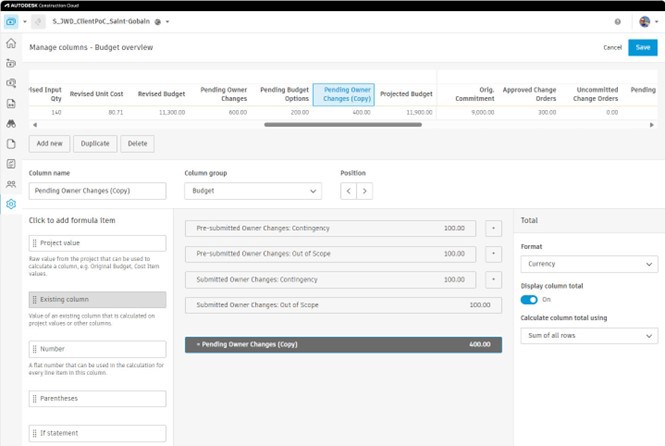
There are many customisation options with Autodesk Cost, from simple terminology to creating customised workflows and column settings for your overview pages. It can seem overwhelming to begin with, but her at Symetri we specialise in guiding customers through these challenges to ensure that the solution is configured to your specific requirements, making it truly your solution. Please contact us if you are ready to begin your journey into more effective project cost management.
Stay tuned for the next in the series…
If you would like to understand some of the other great features of Autodesk Construction Cloud and Autodesk Build, read some of my other blog posts:
Autodesk Construction Cloud hidden gems
Autodesk Construction Cloud hidden gems 2
Autodesk Construction Cloud hidden gems 3
Getting started with Autodesk Cost
Cybersecurity threats don’t always kick the door down—sometimes, they slip in through the cracks. This month, we’re spotlighting three subtle but serious security risks that could be undermining your defences right now.
As 2025 comes to a close, we’re looking back at some of the most impactful cyber threats of the year and more importantly, what they reveal about the challenges ahead. From ransomware tactics to AI-driven phishing and risky app integrations, this round-up highlights where businesses have been most vulnerable and how you can strengthen your defences in 2026.
Learn what Product Lifecycle Management (PLM) is and how it helps teams manage product data, processes, and collaboration across the lifecycle. Discover the key benefits and PLM tools driving innovation.
