Streamlining Autodesk Deployments: How CQi Simplifies the Installation Process
For many organisations, Autodesk software is mission-critical — used daily across design, engineering, and construction teams.

In this blog article, we will examine how to migrate existing Microsoft Access databases to SQL Server in AutoCAD Electrical.

Setup SQL Server Instance
Firstly, we need to create a SQL instance on a server which we will use to transfer the existing Microsoft Access databases to SQL Server. If you already have an existing SQL instance on the server, i.e., for Autodesk Vault, you can use this instance to transfer the databases.
Autodesk Content Migration Utility
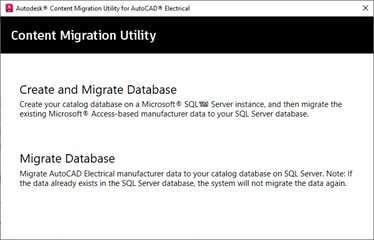
Connect to SQL Server Instance
The connection to the SQL Server instance gets established.
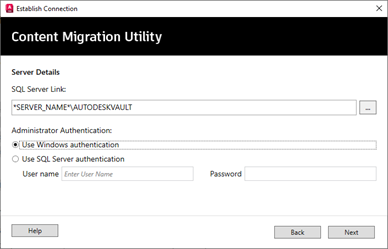
Create Database on SQL Server
The catalogue and footprint databases are now created on the SQL Server.
Note: You can either continue your data migration workflow from Access to SQL Server or come back later to do the data migration.
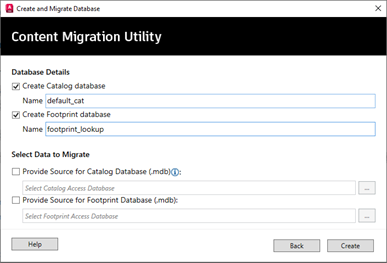
Migrate Database on SQL Server
If your migration is successful, the utility displays a success message; otherwise, it displays the error messages for a failed migration.
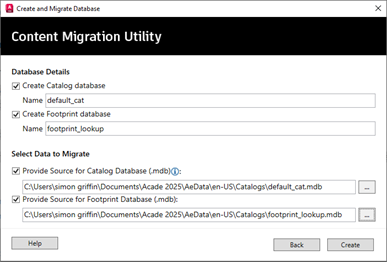
If you would like further information on the benefits of using AutoCAD Electrical for your electrical design, please get in touch with us at Symetri to arrange a consultation with one of our electrical specialists by filling in our form. We offer scheduled AutoCAD Electrical Essentials training and bespoke training tailored to your requirements to help you work smarter for a better future.
For many organisations, Autodesk software is mission-critical — used daily across design, engineering, and construction teams.
Cybercriminals are always evolving, and so should your defences. This month, we shine a spotlight on three often-overlooked yet critical security concerns that could put your business at risk.
A well-designed archiving solution ensures the long-term integrity, accessibility, and compliance of project information - preserving critical records while mitigating risks. In this blog post, we explore why data archiving is no longer optional, but essential, and introduce ArchiveHub
