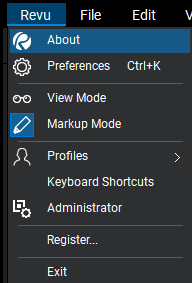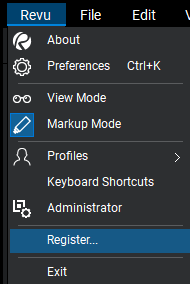You can move your Bluebeam Revu licence to a new computer by completing the process below. However in order to so, you’ll need the serial number and product key listed in the Licence Certificate, which was sent to the licence owner from registration@bluebeamops.com.
If you’ve lost this information, you can contact Licence & Registration to request that the licence certificate be resent to you. When doing so, be sure to include the serial number, version number, the licence owner’s name, company name, email address and phone number where you can be reached. If you don’t know your Bluebeam serial number, it can be found by opening Revu and clicking Revu > About. The serial number is listed in the upper-left corner, below the title and version number as below.
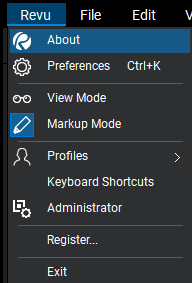
Backing up your Bluebeam Revu Settings
If you would like to keep your settings and stamps from your current computer, please read our blog post on Backing Up and Restoring Your Revu 2019 Settings, Tools Sets, Profiles and Stamps.
Moving the license on Windows® 10, 8.1 and 7 SP1
- Go to the Bluebeam Revu Compatibility Chart and confirm that your version of Revu is compatible with the operating system and associated software on your new computer.
- Open Revu on the computer you are transferring from. Make sure the computer is connected to the internet.
- Go to Revu > Unregister.
- Uninstall Revu from the original computer.
a. In Windows 10: Right-click Start, then click Apps and Features at the top.
b. In Windows 8.1: Right-click Start, then click Programs and Features at the top.
c. In Windows 7 SP1: Click Start > Control Panel, then click Uninstall a program or Programs and Features.
- Select Bluebeam Revu and click Uninstall.
- Follow the on-screen prompts to continue uninstalling the software.
- Download and install the software on the new computer. A download link for the software is included in the licence certificate. You can also download the software from our downloads and updates page.
Make sure you download the edition and version of the software listed on your licence certificate
- During the installation, you’ll be prompted to enter the same serial number and product key you received from registration@bluebeamops.com.
- Follow the directions to authorise the software on the new computer.
If Revu has already been installed on the new computer, follow the steps listed below to complete the registration process:
- Open Revu.
- Go to Revu > Register
- If needed, copy and paste the serial number and product key from the licence certificate email, into their corresponding boxes on the Registration dialog box.
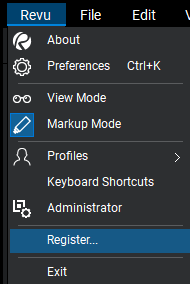
For more information about Bluebeam Revu, click here. Alternatively please feel free to contact us on 0345 370 1444 or email us at info@symetri.co.uk.