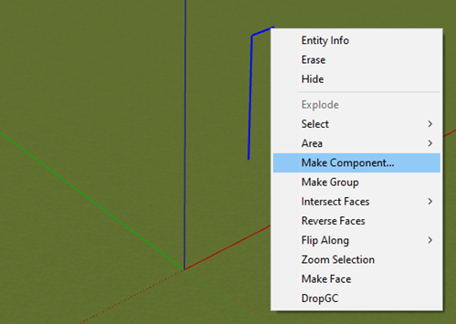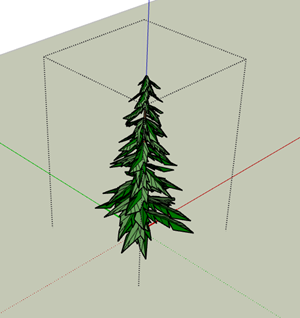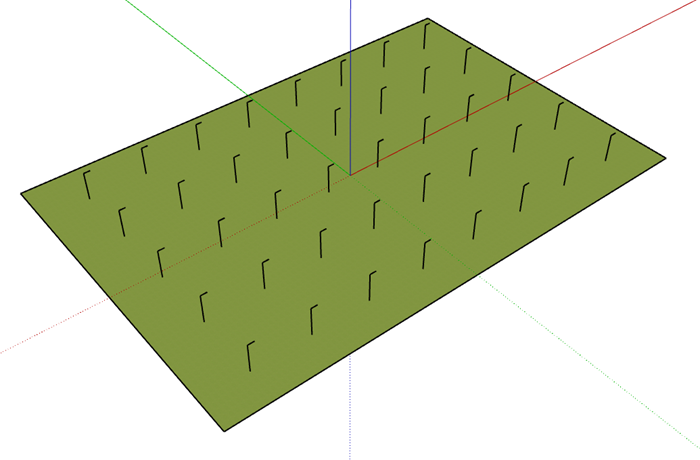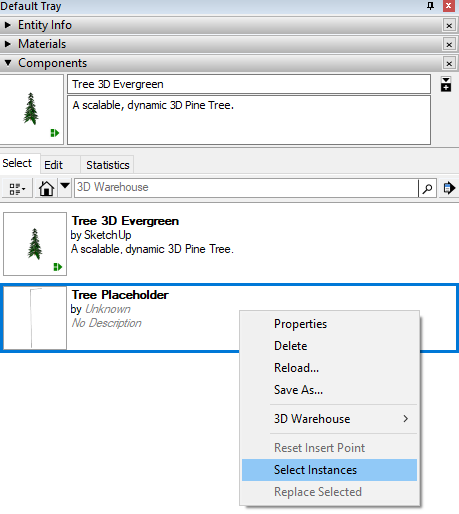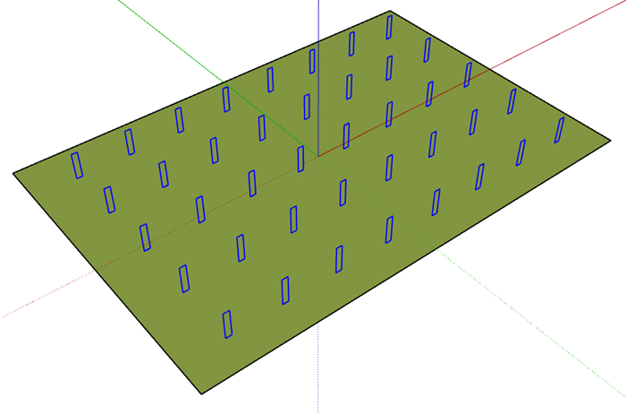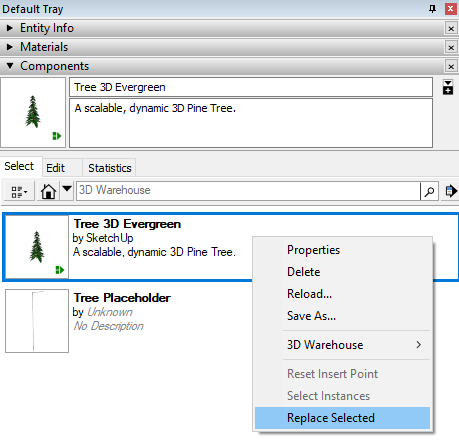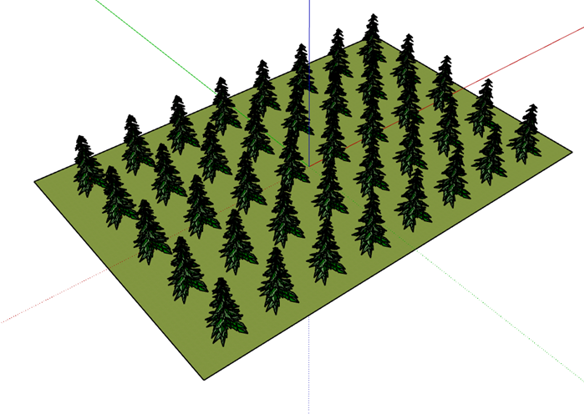However, if the component is heavy, inserting it multiple times can compromise the performance and slow us down while we are editing the model. To work around this problem, you can instead use a lighter component as a placeholder and only replace it with the final component at the very end, therefore experiencing a much smoother performance when you manipulate the model.
I have provided you with a step-by-step guide on how to accomplish this.
The first step is to create the placeholder component as light as possible. Since a component cannot be created from a single entity, we will create a component from two lines. The shape of the component is not relevant, just the origin and the orientation of its local axes, as will be noted below.
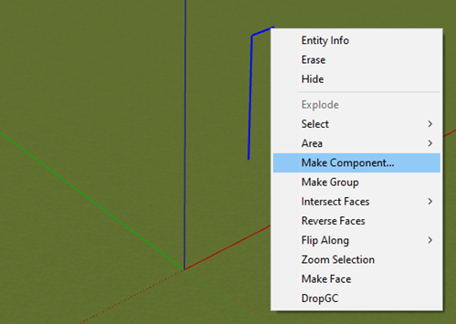

Make sure that the local axes of the placeholder and the final component match. The component will not be scaled when being replaced, it will just be inserted in the same position.

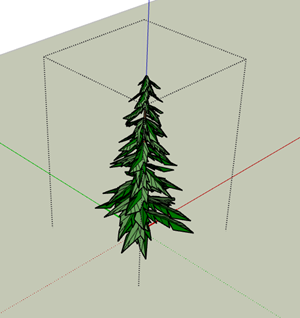
Create as many copies as you need of the placeholder component.
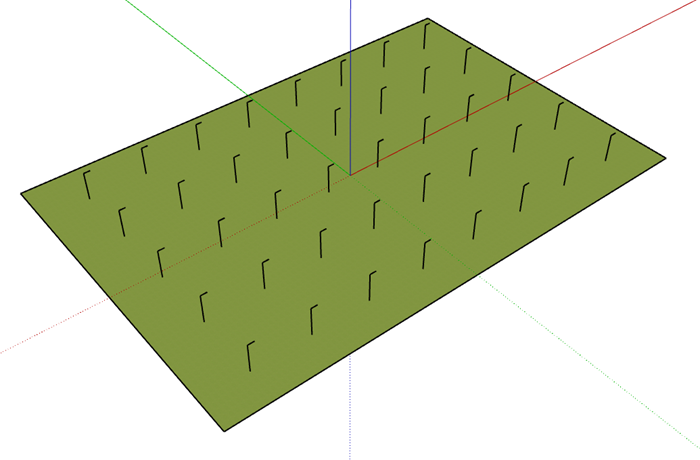
In order to replace the placeholder component, you will need to select all the instances that you would like replaced first. You can quickly select all the instances of a particular component by right-clicking on the component in the default tray and choosing ‘Select Instances’.
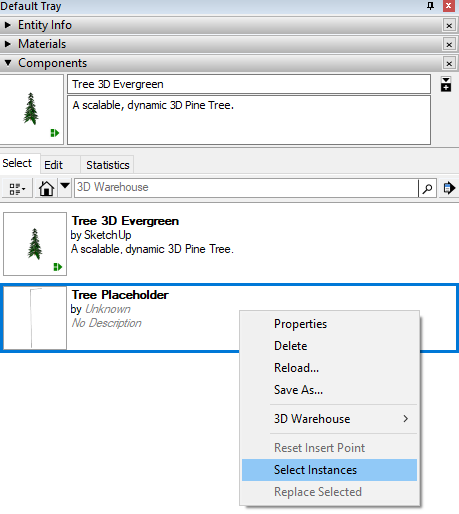
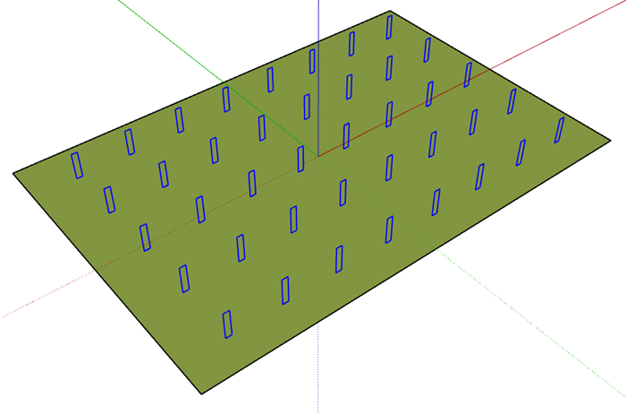
Now that all the instances of the placeholder component are selected, access the ‘Replace Selected’ option by right-clicking on the final component on the default tray.
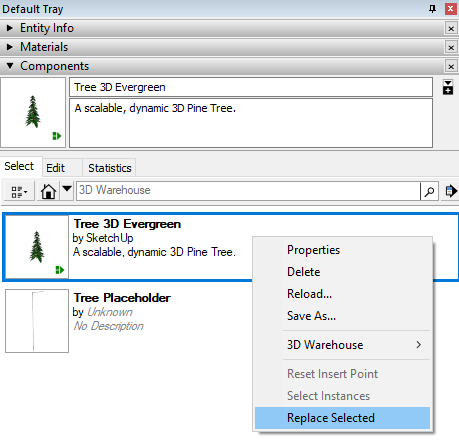
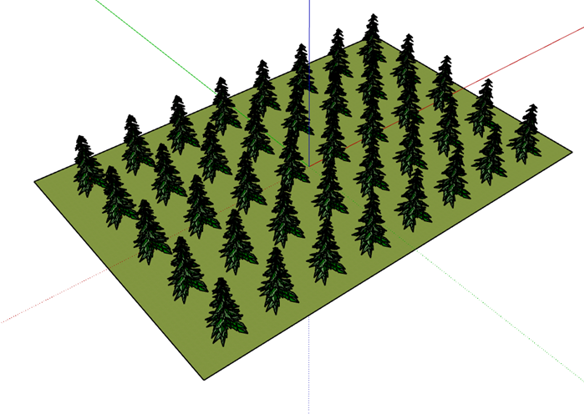
And there you have it. All of the required components.
Our SketchUp Essentials training course shows users other ways to work with components, including:
- Import Component models from 3D warehouse
- Use Component Nesting For Efficient Modelling
- Effect of Scaling On Similar Components
- Use Groups and Components To Isolate Geometry
- Component Browser
- 3D Warehouse - Getting Components and Sharing Your Model
- Dynamic Components
- Understand Component inferencing and editing
- Combine Components
Find out more about our training offerings here.